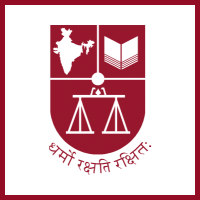Frequently Asked Questions (FAQS) For Faculty & Staff
NLS Google Mail - Find answers to your questions about accessing and managing your campus email.
Office 365 Support - Guidance and tips for using Office 365 tools effectively.
Student Portal Assistance - Navigate the ins and outs of our Student Portal with ease.
Learning Management System (LMS) Help - Get the most out of our LMS, from coursework to communication.
NLS People Portal - The University's Human Resources Management System.
Library Portal Information - Everything you need to know about utilizing the Library Portal's resources.
Remote Xs - Remotely access the University's library databases.
NLS University Archive - For long term safekeeping of the university's documents
NLS Google Mail
NLS mail is hosted with Google on the GMAIL server. All full-time students, Faculty, and staff are allotted the NLS ID. The standard format for the NLS mail is firstname.lastname@nls.ac.in.
In case the last name is not used by an individual – lnu (last name undisclosed) is used as the last name.
Under the Google Education License, every email user is also entitled to Google Web Suite, Google Drive, and Google Meet
How do I log in for the first time?
Please go to mail.nls.ac.in or gmail.com. If you are already logged in with your personal email ID, please logout or add an account and go to “Sign In”. Give your NLS mail credentials to access your mailbox and other Google Services.
For the first login you will be presented with 2-step verification, click here for a detailed guide on how to set up 2-step verification for your NLS email account.
Can I use other email clients with my NLS mail?
You can use any common SMTP/IMAP email client with NLS mail. More specifically the university has the licence to use Microsoft Outlook (Please see O365 FAQ for installing Outlook). To use Outlook as your mail client: Click here
How do I Reset my forgotten password?
If you have given a recovery email or Phone number, you can reset the password on your own. If you have not set recovery, kindly email itsupport@nls.ac.in from your personal email id to recover your email password. Click here to set your Recovery email and Phone Number.
How much Storage do I have on Google Drive?
You will not have any practical limit on Google Drive.
How do I request for Group Email ID?
The university encourages the use of Booths in the Student Portal for communication with specific groups. However, if a group is required, a request can be made through the Help Center in the Student Portal under Campus Help Center —> IT. Choose Category “Group Creation”
How do I get an NLS Mail?
NLS mail is for the use of full-time students, faculty, and Staff. You will be assigned an NLS email ID upon joining the university. In specific cases, if the email ID is required for short-term project work – please reach out to itsupport@nls.ac.in with the recommendation of your sponsor on the campus.
Is my NLS mail perpetual?
NLS mail is for use during your stay on campus. For students the nls.ac.in ID is converted to alumni.nls.ac.in ID after Convocation. For Staff and Faculty, the ID is disabled on Separation, retirement, or termination of contract.
How do I set up a Google Meet?
Google Meet is available to you as self-service. No approvals are required to set up a Google Meet. While setting up a meeting on the calendar you automatically get an option to schedule a Google Meet.
NLS Office 365
NLS Office 365 is a suite of productivity and collaborative applications from Microsoft. These include – Outlook, MS Teams, OneDrive, Word, Excel, and PowerPoint. All full-time students, Faculty, and staff are eligible for the Office 365 License.
How do I log in for the first time?
Upon your joining the University, the IT team will send you your credentials. If you have not received your credentials, please contact itsupport@nls.ac.in. Please go to office.com and use the credentials that the IT Department has shared with you for your first login.
How can I configure my NLS email account on Outlook?
Please use this link for a detailed guide on how to login to your NLS email account on Outlook:
Guide for Configuring Outlook to use with nls.ac.in mail ID: Click here
Can I download MS Office Suite to my local machine or do I need to use on Cloud?
On how many devices can I use the NLS Office 365 license?
Each user can log into 5 different devices(Windows/Android/iOS/Mac/iPad) simultaneously.
What is my storage limit on the NLS Office 365 OneDrive?
Each user can utilize up to 1 TB of OneDrive storage.
Can I schedule a meeting on Microsoft Teams?
Microsoft Teams is available to you as a self-service. No approvals are required to set up meetings on Microsoft Teams. Please use this link to learn and use Teams: Microsoft Teams video training
How do I Reset my forgotten NLS Office 365 password?
Student Portal (DigiCampus):
The Student Portal is a web and mobile-based Student ERP platform used for Academics, Student Finance,, Attendance and Examinations.
How do I log in to the Student Portal?
The Student Portal is enabled with Single Sign On with your NLS email account. Kindly visit learning.nls.ac.in >Click on Sign in with Google option > Choose your NLS email account to log in to the Student portal.
Can I use the Student Portal on my Mobile?
Yes, the student portal is available as an app on the Play store and Appstore.
For IOS users: Click here to download and install the app on your mobile phone.
Note: For iOS users kindly open the Safari browser and log in to the NLS email account as the primary account in the Safari app before you open the DigiCampus app for login.
For Android users: Click here to download and install the app on your mobile phone.
Once the app is installed on your phone open the app and click on Sign in> Enter the Institutional URL- https://nls.digiicampus.com > Click Next > Click on Sign in with Google option and Use your NLS email account to log in.
Where can I raise my issues/queries?
You can submit tickets for all your queries/issues, and keep track of your ticket status. Visit the Student Portal. On the left pane in the Student portal dashboard go to the Campus Help Center > Click on Helpdesk> Click on New Request > Choose your appropriate Category and Subcategory> Fill in the required details and Submit the ticket. The respective admin staff will address your issue. Click here for a Help guide of DigiCampus with screenshots
I have lost my ID card how can I get a new ID card?
To request a new ID card visit the Student portal(learning.nls.ac.in) kindly click on the Payment tab in the dashboard> Choose Pay> Choose Duplicate ID Card and add 1 Quantity> Complete the payment and take a screenshot of the receipt. Then go to the Campus Help Center> Click on Helpdesk> Click on New Request > Choose IT as the Category > Choose ID Card as the Type of Issue > Fill in the required details and attach the payment receipt>Submit the Ticket. IT Team will print your new ID card and inform you when you can collect it.
Learning Management System (Moodle):
The LMS(Moodle) is a web and mobile-based Learning management system. All students, Faculty, and staff are enabled with LMS login through the NLS email account.
How do I log in to the LMS?
The LMS is enabled with Single Sign On with your NLS email account. Kindly visit learn.nls.ac.in >Click on Sign in with Google option > Choose your NLS email account to log in to the LMS.
Can I access LMS on my Mobile?
Yes, the LMS is available as an app on the Play store and Appstore.
For IOS users: Click here to download and install the app on your mobile phone.
For Android users: Click here to download and install the app on your mobile phone.
Once the app is installed on your phone, open the app and click on Login> Use your NLS email account to log in.
I do not see my courses in my login, who should I reach out to?
Kindly raise a ticket on the Student portal. Visit the Student Portal(learning.nls.ac.in)> go to the Campus Help Center> Click on Helpdesk> Click on New Request > Choose Academics as the category > Select Learning Material as the subcategory and Submit the ticket. The respective admin staff will assist you.
How to Reset my forgotten password?
University People Platform(Zoho)
University has deployed a Human Resource Management System on Zoho platform. This is for use by all faculty and staff of the University.
How do I access the People Platform?
A log-in is created for you at the time of your onboarding. You will be briefed and trained on use of the platform at time of joining.
What Services are available on People Platform?
Following services are available on People Platform:
Attendance (Currently Only for Staff and not Faculty)
- Leave application and Balance.
- Payroll and Payslips
- Employee Lifecycle – Onboarding, Confirmation, Promotions, Separations
- Performance Management System
- Expense Reimbursement System
- Self Service – Proof of Employment, Address etc.
Where can I get help on People platform?
While all faculty and staff will be provided continuous training, you can contact smurthy@nls.ac.in for any transactional help.
Library Portal
The library portal is a web page designed for Faculty and Staff for all your study and research needs. This Portal is enabled with DANS, NLS Journals, NLS Publications, NLS Question Paper, and Answer Keys.
How do I access the Library Portal?
Where do I request Library material?
Kindly raise a ticket on the student portal. Visit the Student Portal(learning.nls.ac.in)> go to the Campus Help Center> Click on Requests & Intimation> Choose Library Book Request > Fill in the required details and submit the ticket. The library team will reach out to you.
Remote Xs
The RemoteXS is a web-based platform that allows users to remotely access the library databases. Faculty and Students can use the NLS email account to access RemoteXS.
How do I log in to Remote XS?
The Remote XS is enabled with Single Sign On with your NLS email account. Kindly visit eresources.nls.ac.in > Click on Sign in with Google option > Choose your NLS email account to log in.
I want to access Remotexs On campus do I need to log in?
No, you can visit eresources.nls.ac.in and choose the IP login button to directly log in and access Remotexs while connected to the campus Wi-Fi network.
Library Portal
The library portal is a web page designed for Faculty and Staff for all your study and research needs. This Portal is enabled with DANS, NLS Journals, NLS Publications, NLS Question Paper, and Answer Keys.
How do I access the Library Portal?
Where do I request Library material?
Kindly raise a ticket on the student portal. Visit the Student Portal(learning.nls.ac.in)> go to the Campus Help Center> Click on Requests & Intimation> Choose Library Book Request > Fill in the required details and submit the ticket. The library team will reach out to you.
NLS University Archive
The NLS University Archive is on Microsoft SharePoint. This is an entirely secure, and access-controlled storage space with a complete Audit trail. NLS University Archive is for use of university departments for long term safekeeping of the university documents. The archive should not be used for personal storage or for Work in Progress – WIP documents.
How do I access the University Archive?
All administrative department heads have been given access to the archive with their own departmental folder. The department head can request access for their team members by writing to itdept@nls.ac.in. When requesting access do specify the access type – View or Edit.
How to use the University Archive?
Once you have been given access and your folder is made, you can Click here for a guide on how to use the University Archive. You can add it to your favourite or your One Drive folder. This works precisely in the same way as any other folder.
Can the University Archive be used for collaboration?
University archive is a Storage platform for long term safekeeping of documents. It is not a collaboration platform. For collaboration, you should use Google Office suite or O365 Teams. You should store final-form documents only in the Student Archive.
Can I store Personal File son Student Archive?
You should not store personal files on the University archive. If stored, they will be purged without notice. You should use Microsoft OneDrive of Google Drive for Personal storage.